Elden Ring controls and PC keybindings
Take a look at the Elden Ring controls and the PC keybindings and buttons.
Elden Ring is a difficult game, which makes learning the controls or PC keybindings critical to overcoming some challenges. There’s no sense in wrestling with the buttons when you’re trying to tackle a boss fight or traverse some tough terrain. In the event you don’t like the standard control formats, you can customize each button, even on controller! Below you'll find plenty of information for the buttons, including those that aren't listed in the settings, like how to two-hand weapons or how to open your map on PC.
Elden Ring PC keybindings
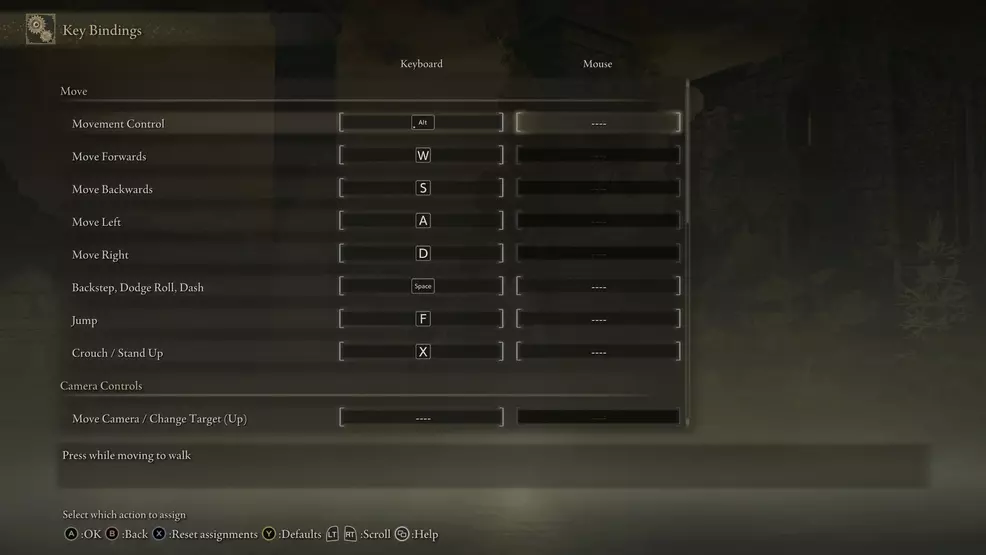
Players on PC that opt to use keyboard and mouse to play Elden Ring should definitely take some time to familiarize themselves with the keybindings. You may need alter a few of buttons, like those responsible for rolling and jumping. Below you'll find information on how to two-hand your weapons and open your map on PC. Make sure you also check out our guide on how to use the Pouch Items, as that is quite useful.
| Keyboard | |
|---|---|
| Action | Button |
| Move | |
| Walk | Alt |
| Move Forward | W |
| Move Backward | S |
| Move Left | A |
| Move Right | D |
| Backstep, Dodge Roll, Dash | Space |
| Jump | F |
| Crouch / Stand Up | X |
| Camera Controls | |
| Move Camera | Mouse |
| Reset Camera, Lock-On/Remove Target | Q / Scroll Wheel Click |
| Switch Armaments | |
| Switch Sorcery/Incantation | Up Arrow |
| Switch Item | Down Arrow |
| Switch Right-Hand Armament | Right Arrow / Shift + Scroll Up |
| Switch Left-Hand Armament | Left Arrow / Shift + Scroll Down |
| Attack | |
| Attack (RH & Two-Handed Armament) | Left click |
| Strong Attack (RH & 2H Armament) | Shift + Left Click |
| Guard (LF Armament) | Right Click |
| Skill | Shift + Right Click |
| Use Item | R |
| Event Action (Examine, Open, etc) | E |
| Two-hand weapon | E + Left click/Right click |
| Misc | |
| Open map | G |
| Open menu | Esc |
| Use Pouch item | E + Arrows |
Elden Ring controller buttons
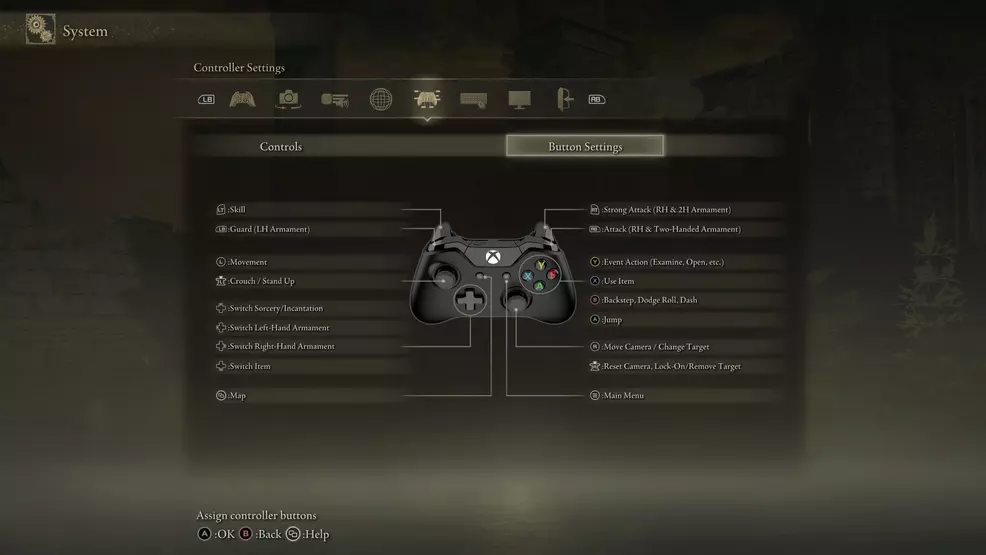
Whether you’re playing Elden Ring on PC or console, the best decision is to play the game with a controller. Those who have been playing the Soulsborne series for a while will already be familiar with the controls. However, there are a couple of differences such as you can now jump (like Sekiro) and interacting with objects uses a different button. Don’t like the default layout? Fully customize your controls. Check below for info on how to two-hand your weapon on controller!
| Controller | |
|---|---|
| Action | Button |
| Move | |
| Movement | Left Thumbstick |
| Backstep, Dodge Roll, Dash | B |
| Jump | A |
| Crouch / Stand Up | Click Left Thumbstick |
| Camera Controls | |
| Move Camera | Right Thumbstick |
| Reset Camera, Lock-On/Remove Target | Click Right Thumbstick |
| Switch Armaments | |
| Switch Sorcery/Incantation | Up D-pad |
| Switch Item | Down D-pad |
| Switch Right-Hand Armament | Right D-pad |
| Switch Left-Hand Armament | Left D-pad |
| Attack | |
| Attack (RH & Two-Handed Armament) | Right Bumper |
| Strong Attack (RH & 2H Armament) | Right Trigger |
| Guard (LF Armament) | Left Bumper |
| Skill | Left Trigger |
| Use Item | X |
| Event Action (Examine, Open, etc) | Y |
| Two-hand weapon | Y + Right bumper/Left Bumper |
| Misc | |
| Open map | View button (squares) |
| Open menu | Menu button (lines) |
| Use Pouch item | Y + D-pad |
Now that you’ve got the Elden Ring controls and PC keybindings information in your head, you’re ready to start your journey. Be sure to check out our Elden Ring strategy guide for more guides to help you navigate the rich world of the Lands Between.
-
Sam Chandler posted a new article, Elden Ring controls and PC keybindings


